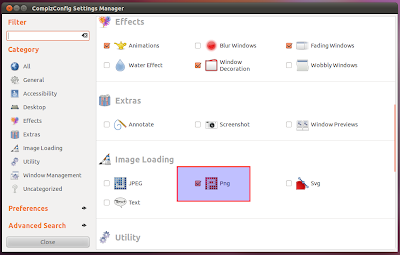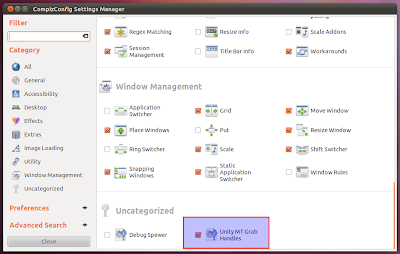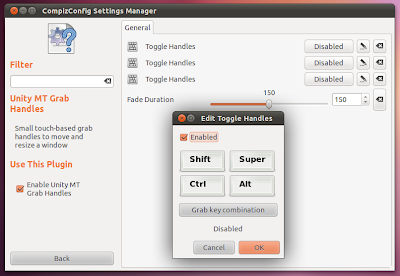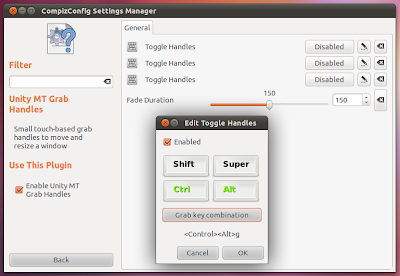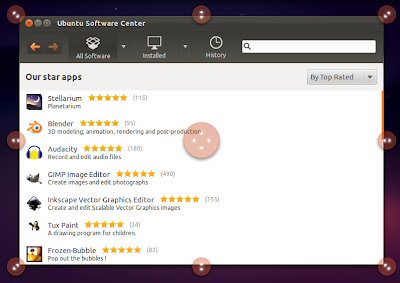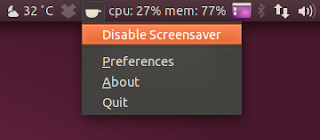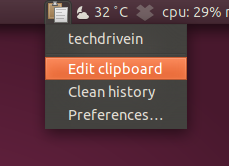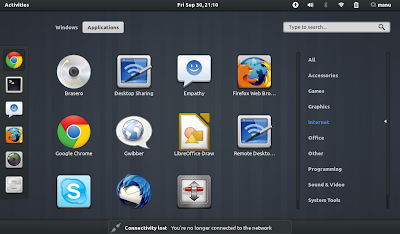If you forgot your windows login password or if you want to spy the password protected windows account of ur soon, here is a method :). A small windows login hacking tutorial just for the LethalTrix Readers.This method works for all of the NT-based version of Windows – anything from Windows 2000 and later, basically. And yes, that includes Windows 7 & Windows XP.
Note: If you have files on your hard disk encrypted using built-in Windows encryption, they may not be available after changing the Windows password using this method. Exercise caution if you have important encrypted files.
You’ll need a Ubuntu Live CD, or a bootable Ubuntu Flash Drive. U can create bootable flash drive using the startup disk creator app in ubuntu..(Or you can use softwares such as UNetbootin or Lili USB creator in windows)
The program that lets us manipulate Windows passwords is called chntpw. The steps to install it are different in 32-bit and 64-bit versions of Ubuntu.(you should hav internet connection to download this)
Installation: 32-bit
Open up Synaptic Package Manager by typing Synaptic in unity search in Ubuntu 11.4 or higher or else byclicking on System at the top of the screen, expanding the Administration section, and clicking on Synaptic Package Manager in older versions.
chntpw is found in the universe repository. Repositories are a way for Ubuntu to group software together so that users are able to choose if they want to use only completely open source software maintained by Ubuntu developers, or branch out and use software with different licenses and maintainers.
To enable software from the universe repository, click on Settings > Repositories in the Synaptic window.
Add a checkmark beside the box labeled “Community-maintained Open Source software (universe)” and then click close.
When you change the repositories you are selecting software from, you have to reload the list of available software. In the main Synaptic window, click on the Reload button.
The software lists will be downloaded.
Once downloaded, Synaptic must rebuild its search index. The label over the text field by the Search button will read “Rebuilding search index.” When it reads “Quick search,” typechntpw in the text field. The package will show up in the list.
Click on the checkbox near the chntpw name. Click on Mark for Installation.
chntpw won’t actually be installed until you apply the changes you’ve made, so click on the Apply button in the Synaptic window now.
You will be prompted to accept the changes. Click Apply.
The changes should be applied quickly. When they’re done, click Close.
chntpw is now installed! You can close Synaptic Package Manager. Skip to the section titledUsing chntpw to reset your password.
Installation: 64-bit
The version of chntpw available in Ubuntu’s universe repository will not work properly on a 64-bit machine. Fortunately, a patched version exists in Debian’s Unstable branch, so let’s download it from there and install it manually.
Open Firefox. Whether it’s your preferred browser or not, it’s very readily accessible in the Ubuntu Live CD environment, so it will be the easiest to use. There’s a shortcut to Firefox in the top panel.
Note: In most cases it would be best to add the Debian Unstable branch to a package manager, but since the Live CD environment will revert to its original state once you reboot, it’ll be faster to just download the .deb file.
Save the .deb file to the default location.
You can close Firefox if desired. Open a terminal window by pressing Alt+Ctrl+T
In the terminal window, enter the following text, hitting enter after each line:
cd Downloads
sudo dpkg –i chntpw*
chntpw will now be installed.
Using chntpw to reset your password
Before running chntpw, you will have to mount the hard drive that contains your Windows installation. In most cases, Ubuntu 9.10 makes this simple.
Click on Places at the top-left of the screen. If your Windows drive is easily identifiable – usually by its size – then left click on it.
If it is not obvious, then click on Computer and check out each hard drive until you find the correct one.
The correct hard drive will have the WINDOWS folder in it. When you find it, make a note of the drive’s label that appears in the menu bar of the file browser.
If you don’t already have one open, start a terminal window by going to Applications > Accessories > Terminal.
In the terminal window, enter the commands
cd /media
ls
pressing enter after each line. You should see one or more strings of text appear; one of those strings should correspond with the string that appeared in the title bar of the file browser earlier.
Change to that directory by entering the command
cd <hard drive label>
Since the hard drive label will be very annoying to type in, you can use a shortcut by typing in the first few letters or numbers of the drive label (capitalization matters) and pressing the Tab key. It will automatically complete the rest of the string (if those first few letters or numbers are unique).
We want to switch to a certain Windows directory. Enter the command:
cd WINDOWS/system32/config/
Again, you can use tab-completion to speed up entering this command.
To change or reset the administrator password, enter:
sudo chntpw SAM
SAM is the file that contains your Windows registry. You will see some text appear, including a list of all of the users on your system.
At the bottom of the terminal window, you should see a prompt that begins with “User Edit Menu:” and offers four choices. We recommend that you clear the password to blank (you can always set a new password in Windows once you log in). To do this, enter “1” and then “y” to confirm.
If you would like to change the password instead, enter “2”, then your desired password, and finally “y” to confirm.
If you would like to reset or change the password of a user other than the administrator, enter:
sudo chntpw –u <username> SAM
From here, you can follow the same steps as before: enter “1” to reset the password to blank, or “2” to change it to a value you provide.
And that’s it!
chntpw is a very useful utility provided for free by the open source community. It may make you think twice about how secure the Windows login system is, but knowing how to usechntpw can save your tail if your memory fails you two or eight times!