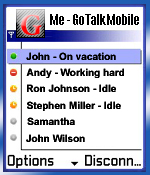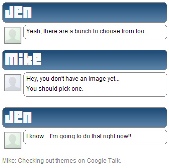As I am a Btech Computer science student, I hav to submit a mini project and for that purpose I selected the topic instant messenger and tried to create a better instant messenger... for that purpose I searched about the current messenger I am using that is Gtalk ( i am a google fan) and studied a lot about it... And Interestingly I found these features ( in other words some trick)s which will really enhance your Gtalk chatting experience...
1. Use Gtalk in Your Mobile
| Do you know, you can even use Google talk in your mobile phone and stay connected with your friends on the go? The official Google software for chatting with your friends works with only iPhone and Android. There is another way to use Gtalk by use of SIS or JAR software for generic phones. You can download this J2ME client here. | 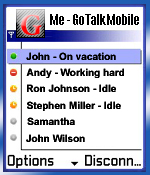 |
2. Exploit Keyboard Shortcuts to Save Time
Using keyboard shortcuts is the great way to maximize your productivity. You save your time by doing variety of functions without even touching mouse just by pressing few buttons.
The following keyboard shortcuts are must for any Gtalk addict:
• Ctrl + E – It centralizes the selected text, or the current line.
• Ctrl + R – It justifies to the right the selected text, or the current line.
• Ctrl + L – It justifies to the left the selected text, or the current line.
• Ctrl + I – The same thing does that Tab.
• Tab – It is giving the area to each of the windows opened by Google Talk.
• Ctrl + Tab – The same thing does that Shift + Tab .
• Shift + Tab – The same thing does that Tab but in reverse.
• Ctrl + Shift + L -Switch between points, numbers, letters, capital letters, roman numbers and capital roman numbers
• Ctrl + 1 (KeyPad) – It does a simple space between the lines.
• Ctrl + 2 (KeyPad) – It does a double space between the lines.
• Ctrl + 5 (KeyPad) – A space does 1.5 between the lines.
• Ctrl + 1 (NumPad) – It goes at the end of the last line.
• Ctrl + 7 (NumPad) – It goes at the begin of the last line.
• Ctrl + F4 – It closes the current window.
• Alt + F4 – It closes the current window.
• Alt + Esc – It Minimize all the windows.
• Windows + ESC – Open Google Talk (if it’s minimized, or in the tray)
• F9 – Open Gmail to send an email to the current contact.
• F11 – It initiates a telephonic call with your friend.
• F12 – It cancels a telephonic call.
• Esc – It closes the current window.
3. Hide your Gtalk Status – Make it Always Idle
We all love chatting. Google Talk gives us freedom to talk anywhere and anytime with our online friends. Message them instantaneously, transfer files, share photos – we love it all.
But what we don’t like is getting disturbed by some unwanted friend. We really don’t want to chat at that moment but we are forced for maintaining relations.
Can we trick Google Talk? Can we show idle status and be active at the same time?
The best way to keep unwanted friends away is to be invisible or keeping our status idle.Google talk has no provision of invisible status(however you can always choose invisible status in gmail embedded chat)
Idle status in gtalk means you aren’t using the feature for last 15 minutes.Being idle is more advantageous than it may seem. You can always make excuses to your colleagues. Didn’t you saw the idle status – I was having lunch, I was watching movie, – I was not in my chair, – My brother was playing some stupid game etc.
So far as many people know, you can’t make your status idle. Its an automatic update which ticks after 15 minutes of inactivity.
gAlwaysIdle is a small application which gets integrated with gtalk and forcibly sets your status to idle.
gAlwaysIdle is solution for your dilemma. Now chat with whom you initiate and remain idle to all others.
4. Dress Your Gtalk Application with Additional Themes
Are you bored using the same white Gtalk every day? Now, you can dress your Gtalk application with custom and downloadable themes to add a little spice to boring Gtalk. You can download Gtalk themes from various sources such as
| 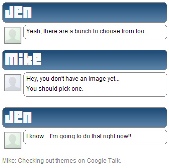 |
5. Create your own Gtalk theme
Google talk uses an
Jabber protocol, a free open source protocol for communication. Since its open source, all its services are free and customizable. You can even view the
code and API provided by Google.
In this tutorial, I will tell you to make your own custom theme for Google Talk.
Let us start with the Gtalk appearance customization:
1) Searching for Google Talk themes:
Copy and paste the above location in the
My Computer address bar.
Press
Enter and you will see the default location for themes.
2) Create a new folder and name it
gtricks.
3) Let us choose theme
ClassicPicture because of its simplicity. Go inside the folder
ClassicPicture and you will find another folder named
Contents. Copy it.
4) Navigate back to
gtricks folder. Paste the
Contents folder inside
gtricks folder.
5) You will discover folder named
Resources inside
Contents. And inside
Resources you will find few more files like
main.css, status.html and others.
So your file structure should look like this :
….Google\Google Talk\themes\system\chat\gtricks\Contents\Resources
Next is providing your own background image:
6) Choose a image of size 300×250 which will act as theme background.
(Preferably a lighter color image). Name it
aery.jpg .
7) Create a folder inside
Resources folder and name it
Images.

Put image
Aery.jpg inside the folder
Images.
So resultant cutomized backgroung will be
gtricks -> Contents -> Resources -> Images -> Aery.jpg
9) Navigate back to
Resources folder and you will find
main.css which specifies the style of theme.
10) Double click to open it and try to locate this code:
BODY {
margin: 6px;
}
11) Add
background-image: url(“Images/Aery.jpg”); to above BODY class.
now it should look like :
BODY
{
margin: 6px;
background-image: url(“Images/Aery.jpg”);
}
Save it.
12) You are done for the first part. Close Gtalk from the system tray and restart. Go to settings and them appearance to select theme.
If you are familiar with CSS then you can continue editing main.css to modify fonts, colors, text alignments etc.
Here are the file descriptions that might help you :
main.css : This is the main CSS sheet in which you specify the class of styles as you do for HTML.
NextStatus.html : When you chat to someone, their changes in status will use the format specified in this file.
Status.html : When you chat to someone, their status will use the format specified in this file.
Incoming \ Content.html : When you chat to someone, their first reply will use the format specified in this file.
Incoming \ NextContent.html : When you chat to someone, their subsequent replies will use the format specified in this file.
Outgoing \ Content.html : When you chat to someone, your first message will use the format specified in this file.
Outgoing \ NextContent.html : When you chat to someone, your subsequent messages will use the format specified in this file
6. Make Your Chatting More Interesting by Text Decorations
Most instant messengers are very user friendly. They have a toolbar to format your text into different fonts,
colors and
sizes. You can also convert your important text into
bold,
italicized or
underlined. Google talk provides some basic features but unexpectedly few things are hidden.
To type your message in bold, encapsulate it in asterisks (*)
To italicize any word, write it between two underscores (_).
Use combination of asterisk(*) and underscore(_) to create a dual bold italicized effect
This feature can be used in both google talk and Gmail embedded chat
7. Have Two or More Gtalk Running at Same Time.
If you have two or more Google accounts, and want to use both at same time for chatting with friends, then this is the perfect trick for you. With this trick, you can run multiple copies of Google Talk application in you Windows.
All you need to do is to right click on Google talk shortcut and select Properties. In the target field append the parameter
/nomutex so that it becomes like
C:/Program Files/Google/Google Talk.exe /nomutex. It’s done. Now whenever you double click on Google Talk Desktop icon, it opens a new instance for a new Google account.
8. Use Gtalk Bots to Make Your Life Easier
Google bots are automated robots that respond to your queries. For example, or the news bot will fetch you latest news on your preferred subject inside Gtalk window and the translation bot automatically converts the text to the specified language you have send. Following are few Gtalk bots to make life easier :
1)
Transliteration Bots.
2) IBN News bot.
3)
GK Answering bot.
(Add
webtoim@gmail.com to contact list in Gtalk or Gmail chat module Now, type your question to this newly added friend for quick answer. Type
help for assistance and
menu for details)
4) Listen Online Radio with this bot.
Add service@gtalk2voip.com as your friend in your IM. Example: Add/Invite to chat on Gtalk.
Now type help in the chat window and you will get list of available commands.Type radio to get list of available live statioNS. Now type radio number in chat window of the selected online station. Example “radio 101”.Finally, accept the call from gtalk2voip to listen to online streaming radio.
9. Amaze Your Friends with Hidden and Secret Set of Emoticons/Smileys
Here’s a list of utterly new emoticons/smileys:
Classic | Round | Square | Type this |

Cowbell | 
Cowbell | 
Cowbell | +/’\ |

Crab | 
Crab | 
Crab | V.v.V |

Devil | 
Devil | 
Devil | }:-) |

Equal sad | 
Equal sad | 
Equal sad | =( |

Equal slant | 
Equal slant | 
Equal slant | =/ |

Equal tongue | 
Equal tongue | 
Equal tongue | =P |

Nose sad | 
Nose sad | 
Nose sad | :-( |

Smile | 
Smile | 
Smile | :) |

Wince | 
Wince | 
Wince | >.< |

Nose tongue | 
Nose tongue | 
Nose tongue | :-P |

Pig | Pig | 
Pig | :(:) |

Broken Heart | 
Broken Heart | 
Broken Heart | |

Kiss | 
Kiss | 
Kiss | :-x |

Kiss | 
Kiss | 
Kiss | :* |

Mustache | 
Mustache | 
Mustache | :{ |
.
Classic | Round | Square | Type this |

Heart/Love | 
Heart/Love | 
Heart/Love | <3 |

It’s a monkey! | 
It’s a monkey! | 
It’s a monkey! | :(|) |

Rock out. | 
Rock out. | 
Rock out. | \m/ |

Shocked | 
Shocked | 
Shocked | :-o |

Grin | 
Grin | 
Grin | :D |

Frown | 
Frown | 
Frown | :( |

Angry | 
Angry | 
Angry | x-( |

Cool | 
Cool | 
Cool | B-) |

Cry | 
Cry | 
Cry | :’( |

Equal Grin | 
Equal Grin | 
Equal Grin | =D |

Wink | 
Wink | 
Wink | ;) |

Straight Face | 
Straight Face | 
Straight Face | :-| |

Equal Smile | 
Equal Smile | 
Equal Smile | =) |

Nose Grin | 
Nose Grin | 
Nose Grin | :-D |

Big nose wink | 
Big nose wink | 
Big nose wink | ;^) |

Nose wink | 
Nose wink | 
Nose wink | ;-) |

Nose smile | 
Nose smile | 
Nose smile | :-) |

Slant | 
Slant | 
Slant | :-/ |

Tongue | 
Tongue | 
Tongue | :P |
Remember that these secret emoticons works for only following flavors of gtalk:
1) Google talk gadget
2) Gmail integrated chat application
3) Google talk labs edition | |
10. Direct Shortcut to Chat
If you frequently chat with particular friends in Gtalk, then you can create direct shortcuts to chat window to start conversation. This is the quickest and direct way to start a chat with friend.
For this, right click on your desktop and select New > Shortcut. Now add the following line in the location of the item :
gtalk:chat?jid=username@gmail.com
Where
username@gmail should be replaced by your friends gmail address.
11. Use Google Talk without Downloading and Installing
You can use and enjoy all the features of Google talk without even downloading and installing it on your computer. For this bookmark
http://talkgadget.google.com/talkgadget/popout in your internet browser. Using this bookmark, you can directly launch Google talk in gadget mode.