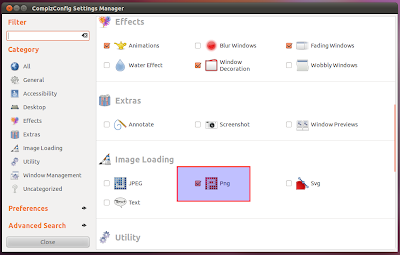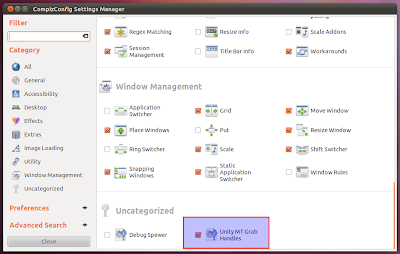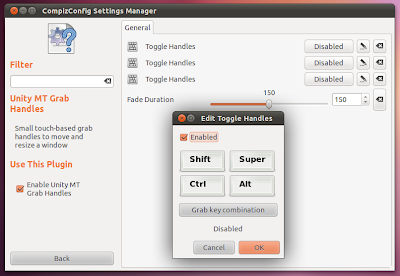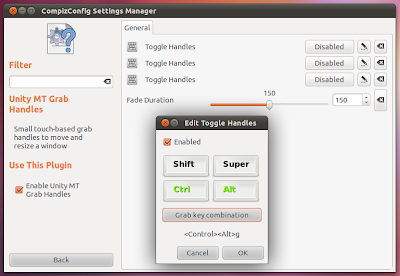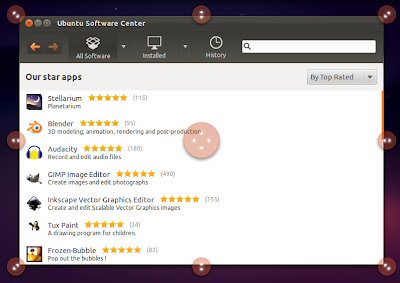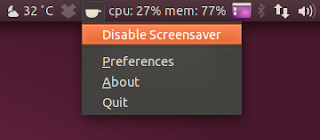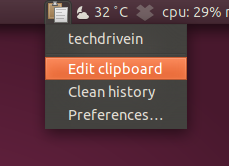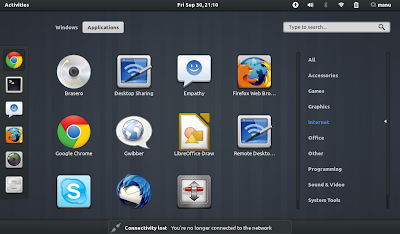I am really happy to introduce a fanpage of LETHALTRIX in facebook. I recommend all of you to follow LethalTrix in facebook, so that u will be updated about the new posts. Also this fanpage is made to make Lethaltrix more Interactive. You can post any of your doubts about Ubuntu ,Hacking or Computer Tips and I will try my level best to help you and post about in LethalTrix...
So this post is dedicated to our friend Renitto who inaugurated the fanpage by asking about Grub..Thank u dude for the response u have shown..
Actually GRUB is the short form for GRand Unified Bootloader.It is a boot loader package from the GNU project. GRUB provides the user the choice to boot one of multiple operating systems installed on a computer.
Grub Customizer is a great software used in Ubuntu or other Debian versions of Linux such as Linuxmint to make changes to grub.You can change the appearance of the GRUB, make changes to the boot list, add, rename or delete a new entry, insert background image, change colour and so on...
Inorder to install Grub customizer you have 3 ways.
INSTALLATION USING TERMINAL
U can access Terminal by pressing the short key Alt+Ctrl+ T. Now type the following commands in order.
I prefer this method as it is the fastest method to install. But if you hate terminal view and if you feel it geeky ,you can go for the other options.
INSTALLATION USING SOFTWARE MANAGER
Open Software centre
INSTALLATION USING SYNAPTIC
Synaptic:
4. Making Changes (from Main Page)
5. Preferences Tabs (Edit > Preferences)
Returning to Grub 2 Defaults
Original files which Grub Customizer will modify are moved to the /etc/grub.d/proxifiedScripts folder, with the leading numeric designation removed.
The /etc/grub.d/proxifiedScripts and /etc/grub.d/bin folders, and any *_proxy files are only created if a Grub 2 script has to be modified. If only changes normally made to /etc/default/grub are invoked by Grub Customizer, the following won't be necessary.
To restore the normal Grub 2 control of the boot menu:
This software is a wonderful tool to edit Grub... If you want more good themes and beautiful themes for your GRUB ,I suggest you go with Burg, an alternative for GRUB...
So this post is dedicated to our friend Renitto who inaugurated the fanpage by asking about Grub..Thank u dude for the response u have shown..
Actually GRUB is the short form for GRand Unified Bootloader.It is a boot loader package from the GNU project. GRUB provides the user the choice to boot one of multiple operating systems installed on a computer.
Grub Customizer is a great software used in Ubuntu or other Debian versions of Linux such as Linuxmint to make changes to grub.You can change the appearance of the GRUB, make changes to the boot list, add, rename or delete a new entry, insert background image, change colour and so on...
Inorder to install Grub customizer you have 3 ways.
INSTALLATION USING TERMINAL
U can access Terminal by pressing the short key Alt+Ctrl+ T. Now type the following commands in order.
Code:
sudo add-apt-repository ppa:danielrichter2007/grub-customizer sudo apt-get update sudo apt-get install grub-customizer
I prefer this method as it is the fastest method to install. But if you hate terminal view and if you feel it geeky ,you can go for the other options.
INSTALLATION USING SOFTWARE MANAGER
Open Software centre
- Add the repository
Edit > Software Sources > Other Software > Add
Type: ppa:danielrichter2007/grub-customizer > Add Source > Close
Reload - Install Grub Customizer
Highlight "Get Software" in the left panel.
In the upper right search window, type "Grub Customizer".
Double-click "Grub Customizer" and click the 'Install' icon.
INSTALLATION USING SYNAPTIC
Synaptic:
- Start Synaptic
System > Administration > Synaptic Package Manager (IN UBUNTU 10.10 & earlier versions) - Add the repository
Settings tab > Repositories > Other Software > Add
Type: ppa:danielrichter2007/grub-customizer > Add Source > Close
Reload - Install Grub Customizer
'Quick-search' > type "grub-customizer" > Select "grub-customizer" in lower panel.
Apply.
4. Making Changes (from Main Page)
- Removing / Hiding Entries
- Hide An Entire Section: Untick the main header (linux, os-prober, etc)
- Example: Unticking os-prober will disable the script and remove all entries normally found by it - Windows, other Ubuntu installations, etc. Even if the entries within the subsection are enabled, they will not be displayed.
- Hide Specific Entries: Untick the entry
- Example: Unticking Ubuntu, with 2.6.35-24-generic will remove that specific entry in the Grub 2 menu.
- Hide An Entire Section: Untick the main header (linux, os-prober, etc)
- Freezing Entries (new Entries)
- Unticking "new
Entries" prevents the addition of any new Grub 2 menu entries for that
section. New options found during updates may be included in the tree
view but will not be selected by default.
- If a new item is found by an enabled script, it will not be added to the Grub 2 menu.
- Example: If 'new Entries' in 'linux' is deselected, when a new kernel is installed on the main system it will not appear in the menu.
- Unticking "new
Entries" prevents the addition of any new Grub 2 menu entries for that
section. New options found during updates may be included in the tree
view but will not be selected by default.
- Adding Entries
- Tick the applicable entry.
- Selecting a main category will enable the script.
- Selecting an item within a main category will add it to the Grub 2 menu if it's parent is enabled.
- Renaming Entries
- Double-click a menu title to enable the editing mode. Type the new title and click elsewhere on the page to complete the edit.
- Moving Entries
- To move a main section,
highlight the entry and use the Up/Dn arrows on the main menu to change
the menu order. Moving a main category will move all its submenus.
- Example: If you want Windows to appear before the main Ubuntu entries, move os-prober to the top of the list.
- To move a title up or down within a subsection, highlight the entry
and use the Up/Dn arrows on the main menu to change the menu order.
- A titles can only be moved within its own subsection.
- To move a main section,
highlight the entry and use the Up/Dn arrows on the main menu to change
the menu order. Moving a main category will move all its submenus.
5. Preferences Tabs (Edit > Preferences)
- General
Initial display options such as whether the menu is shown, which menu entry is highlighted, and what kernel options to add to the instructions.- Default entry
- How to Specify the Default Entry by Name:
- 'default entry' > 'predefined': Click on "Entry 1", on the expanded selection screen choose the exact title from the right column.
- This works for Grub 1.98. Grub 1.99/Natty introduces submenus and using exact titles will change. I don't know if GC has accounted for this change yet. In the meantime, you can refer to this link on how to manually add a default entry from a submenu:
- How to Specify the Default Entry by Name:
- visibility - Menu display, other OS selections, and timeout.
- kernel parameters - Add options such as nomodeset, noapic, quiet, splash, etc
- Default entry
- Appearance
Menu eye candy - resolutions, colors, background images. - Advanced

Selection of options normally found in the /etc/default/grub file. The user can enable/disable individual items and can modify the existing entries by double-clicking the 'value' column and entering the desired value.- The only items listed in this section are those which currently exist in /etc/default/grub. The user can enable items displayed here, but cannot add items which do not already exist in the file.
- Ticked items are included in the Grub 2 configuration file.
- Unticked items will not be included in the Grub 2 configuration file. Unticking an entry places a # (comment) symbol at the start of the line in /etc/default/grub
Returning to Grub 2 Defaults
Original files which Grub Customizer will modify are moved to the /etc/grub.d/proxifiedScripts folder, with the leading numeric designation removed.
The /etc/grub.d/proxifiedScripts and /etc/grub.d/bin folders, and any *_proxy files are only created if a Grub 2 script has to be modified. If only changes normally made to /etc/default/grub are invoked by Grub Customizer, the following won't be necessary.
To restore the normal Grub 2 control of the boot menu:
- Remove the /etc/grub.d/bin folder
- Move the contents of /etc/grub.d/proxifiedScritps back to the /etc/grub.d folder.
- Any files moved back need to be renamed to the original name.
- linux back to 10_linux, os-prober back to 30_os-prober, etc.
- Remove the /etc/grub.d/proxifiedScipts folder once it is empty.
- Check the settings in /etc/default/grub and make any desired changes (default kernel, timeout, etc).
- Run "sudo update-grub".
This software is a wonderful tool to edit Grub... If you want more good themes and beautiful themes for your GRUB ,I suggest you go with Burg, an alternative for GRUB...