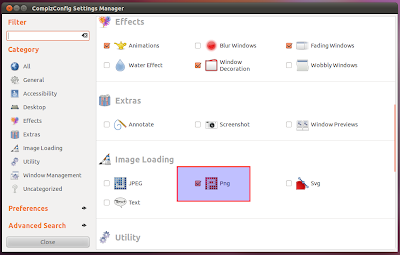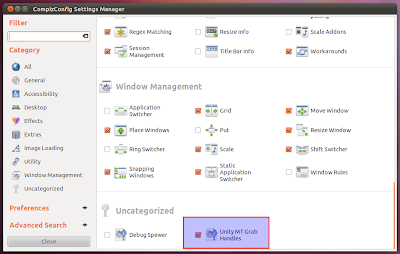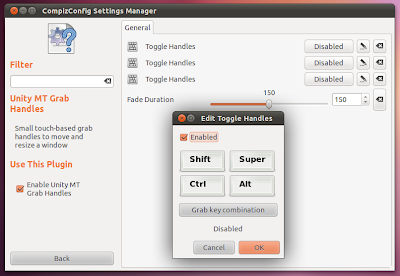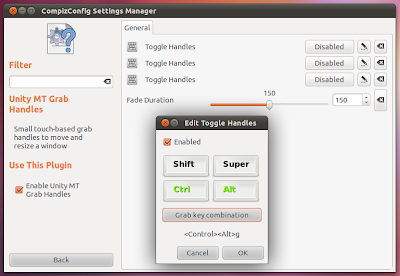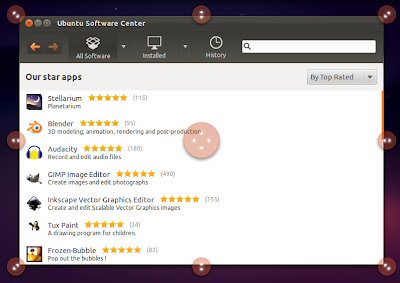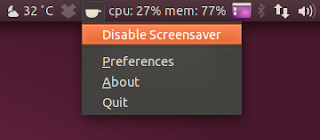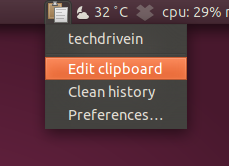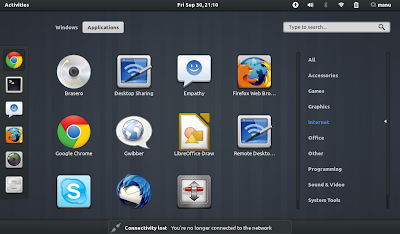It was my last semester exams going on and I couldnot update my blog...First of all sorry to all those few but dedicated readers of ma blog.. I recently conducted a search in internet about various hidden tricks about facebook and I would like to share it with U..
Almost more 50% percent of the internet users in our country will surely have an account in the world's one of the most popular social networking site facebook.com.. Even many of us will be using INternet only for surfing in Facebook... Actually I have found many of my friends activate GPRS plans in their mobile just to make them always updated in facebook.. Thats the reason why I write this post... This post is dedicated to all those my loving facebook addict friends...
Almost more 50% percent of the internet users in our country will surely have an account in the world's one of the most popular social networking site facebook.com.. Even many of us will be using INternet only for surfing in Facebook... Actually I have found many of my friends activate GPRS plans in their mobile just to make them always updated in facebook.. Thats the reason why I write this post... This post is dedicated to all those my loving facebook addict friends...
ACCESSING UR FACEBOOK ACCOUNT WITH 3 DIFFERENT PASSWORDS
Are U wondered hearing U can access facebook using 3 different passwords.. ok..Let me explain it using a simple example... If my original facebook password is "leThalTrix" (without quotes),then I can also use the following methods to access my account
1.Case letters Toggled
In my Original password letters T are capital and all other are lower case..If I just inverted this ..i.e all upper case to lowercase and vice versa, then also I can access my account ... that is "LEtHALtRIX" also helps me to access my account.. This is not a bug or an error in facebook.his is just an option provided by Facebook itself to make the sign-in process easier for the users. Here’s how:
The most common reason for the authentic logins to be rejected is when the CAPS LOCK is ON. This is where this option comes in handy. That means, when the CAPS LOCK is ON the case gets reversed (toggled) for your password but Facebook will accept this as well.
The most common reason for the authentic logins to be rejected is when the CAPS LOCK is ON. This is where this option comes in handy. That means, when the CAPS LOCK is ON the case gets reversed (toggled) for your password but Facebook will accept this as well.
2.Password with first letter Capitalised
This method will only work in mobile. That is ur password varient with first letter capitalised will also work.. That is "LeThalTrix" also help to access... This is because in most of all mobile users it is a common for the first letter of the password to get capitalized which often leads to the login failure. So, in order to tackle this issue, Facebook will also accept the password where only the first letter is capitalized.
HIDE YOUR ONLINE STATUS ON FACEBOOK CHAT FROM SELECTED CONTACTS
Sometimes You may have already noticed this option. U can select who all in your friendlist can see or cannot see you online.. This option has made the life easier to hide from your boss and chat with your girlfriend ;) .
For this click on the small gear like icon (settings) on the chat bar.. Select advanced settings and U can see the options to who all want to be online or to who all You want to be hidden...
You can also be hidden to a particular user or online to that user by clicking on the gear like icon on the individual chat window... Isnt it wonderful!!!
UPDATE YOUR FACEBOOK ACCOUNT FROM THE DEVICE U WISH
You might have seen some feeds on Facebook in which it will be displayed below update from some friend as “Updated via iPhone” or “Updated via Blackberry” etc. This is because, when ever someone update their Facebook profile status from some featured devices like iPhone, Android, Blackberry, A line will be added below their update on feeds which display from which device the update was made.
But here is a trick from which you can update from any device of your choice without even having any device.
i.e. You can update your Facebook profile status via iPhone 5 even without having it anyway iPhone 5 is not yet launched by apple. But you can update via iPhone 5.
But here is a trick from which you can update from any device of your choice without even having any device.
i.e. You can update your Facebook profile status via iPhone 5 even without having it anyway iPhone 5 is not yet launched by apple. But you can update via iPhone 5.
Update your status via following devices. Log in to Facebook and open any of these links to update via respective devices.
Via iPhone 5
Via iPhone 4
Via iPhone
Via iPad 3
Via iPad 2
Via Blackberry
Via Blackberry Touch
Via Blackberry Playbook
Via Calculator
Now go and show off before ur facebook friends :)
Via iPhone 5
Via iPhone 4
Via iPhone
Via iPad 3
Via iPad 2
Via Blackberry
Via Blackberry Touch
Via Blackberry Playbook
Via Calculator
Now go and show off before ur facebook friends :)